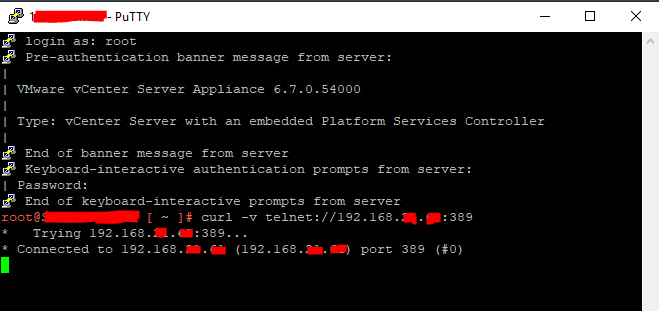Once you are done with the VMware Horizon DaaS installation at the Service Provider side, you will be presented with the DaaS Service Center.
The service center enables you to assign compute resources and managers such as vCenter servers. Single vCenter configuration is not supported starting with DaaS 9.1.x, so always make sure to provision 2 more vCenter servers. You may simply add vCenters through Add Host Manager wizard.

You can manage compute resources by expanding the Compute Resources tab on the Resources page.
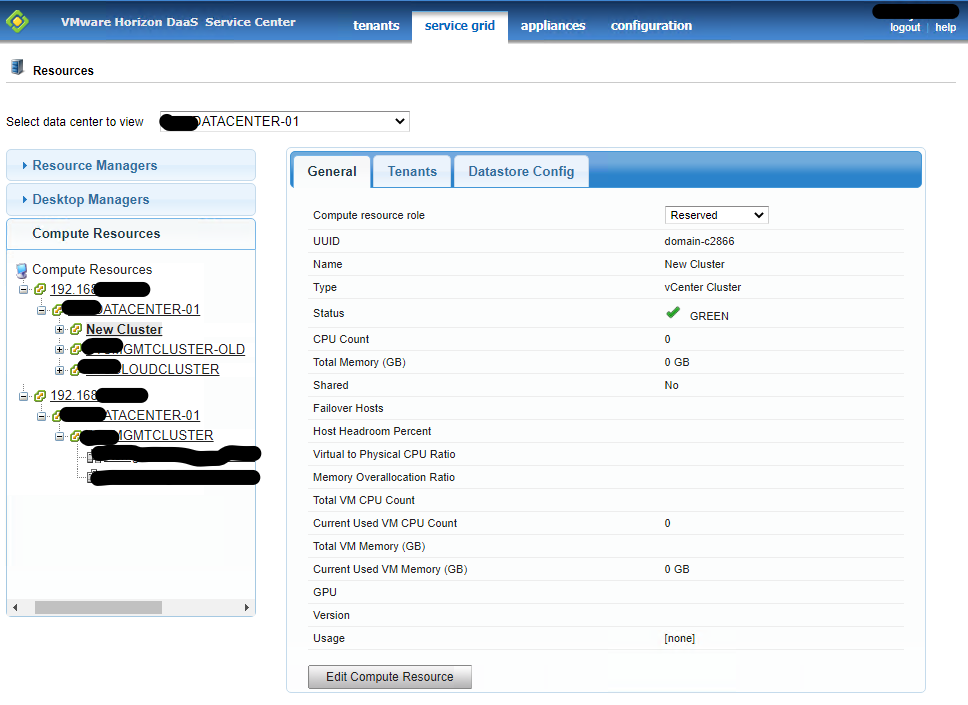
The Compute resource role can be Active, Reserved, or Standby. These options are described in the following table. This is one of the most important parameters on this page.
| Compute resource role | Purpose / Usage |
| Active | Compute resource that is actively hosting virtual desktops. All the tenant VDIs are being provisioned. |
| Reserved | Not used for provisioning desktops. This is used to host UAG, TA, SP TA, and other utility servers. |
| Standby | No longer used. |
As you can see in the below image, the following cluster is not being used to host any of the VDI systems.
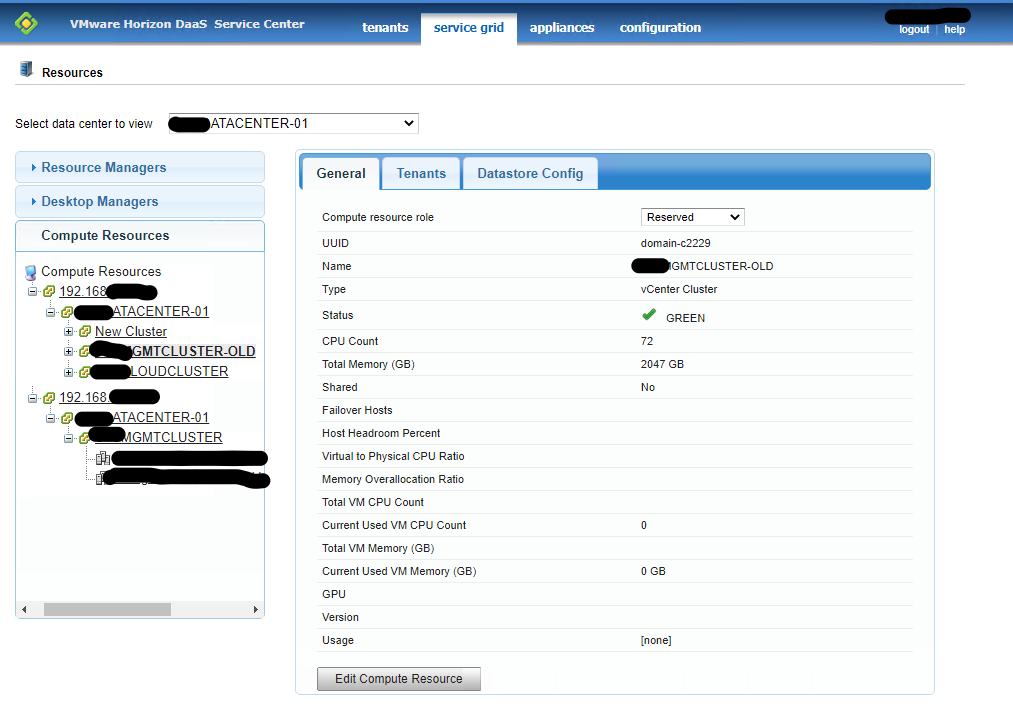
Continue reading “Horizon DaaS Service Center resource allocation – the correct way”