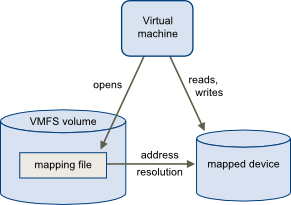When working with vCenter Appliance it is bit hard to manage the relavent services.
If you can access the web-based GUI, then the thing are simple. You can Log in to the vSphere Web Client with a vCenter Single Sign-on administrator account. The go to Administration > Deployment > System Configuration.
What if you can’t get there and you don’t have a possibility to login into the web-based UI, to check for the services status? Then you need SSH console. Log in as root through an SSH or console session on the vCenter Server Appliance.
- Run this command to enable the shell:
shell.set –enabled true
- Run this command to launch the shell:
shell
- Run this to change directories to /bin:
cd /bin
- Run this command to list the vCenter Server Appliance services:
service-control –list
- To view the current status of the vCenter Server Appliance services, type the command:
service-control –status
- To Manage all the services you can use:
service-control –start –all / service-control –stop –all
- TO START A SPECIFIED SERVICE
service-control –start servicename
- TO STOP A SPECIFIED SERVICE
service-control –stop servicename
[source: kb.vmware.com]