We all are aware of Windows BSOD (Blue Screen Of Death), what about PSOD (Purple Screen Of Death).
PSOD is a fatal crash of VMware ESX/ESXi hosts which kills all active Virtual Machines. A diagnostic screen with white type on a purple background.
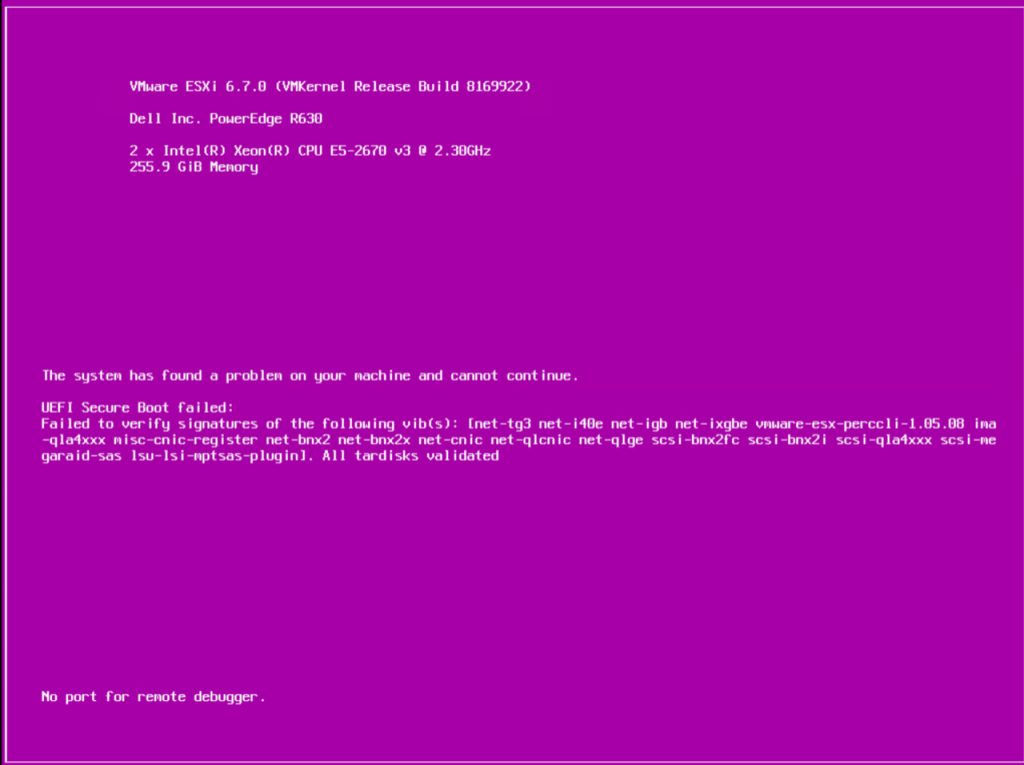
This PSOD is also generating a DUMP file, so that the Administrators can drill down the Issue and carry out a proper RCA.
Before jumping into the DUMP file analysis, it is always recommended to analyze the ESXi log files;
If the issue ie related to the Host system, you can analyze the below files;
- VMkernel summary – /var/log/vmksummary.log
- ESXi host agent log – /var/log/hostd.log
With the help of those above log files, we can easiliy identify whether a DUMP file has been generated or not
If a DUMP file has been generated, below is the set of steps to be carried out;

