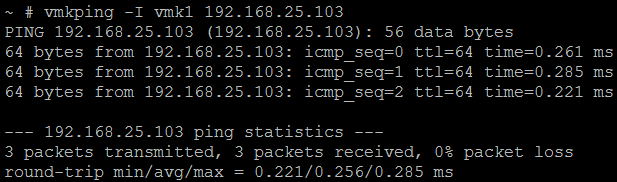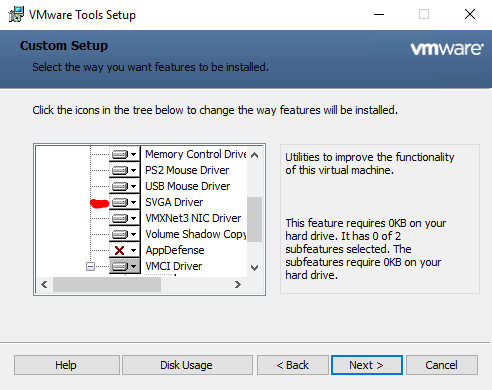As we all know vmkernel adapters are critical when working with storage and vmotion networks. Normally these networks are isolated from each other. So we can not rely only with the “ping” command. In that case, we should be able to ping from the specific adapter (ex: if storage related, need to use the specified vmkernel adapter [vmkX] to ping the storage system).
Will look at the steps,
Step 01 : SSH into the esxi host.
Step 02 : Identify the correct/relevant vmk, that has been mapped/assigned.
Step 03: Run the command in this format [vmkping -I vmkX x.x.x.x]
vmkX is denoted by the vmkernel adapter number / x.x.x.x is denoted by the destination IP address.