When working with HPE server systems, we come across terms like SUM and SUT.
So, today we will go through the basics and differences among those two. Most of us know SUM, which stands for Smart Update Manager. HP Smart Update Manager is a product which updates firmware and software on HPE Synergy Compute Modules, HPE ProLiant servers, and firmware on HPE Integrity and HPE ProLiant Moonshot servers. HP SUM has a browser-based GUI; as well as a scriptable interface using legacy command line interface, input file, and interactive command line interface modes. Typically this ISO is burned into a DVD or flash drive. Once the media has been created we typically boot from that media and carry out the installation as required.
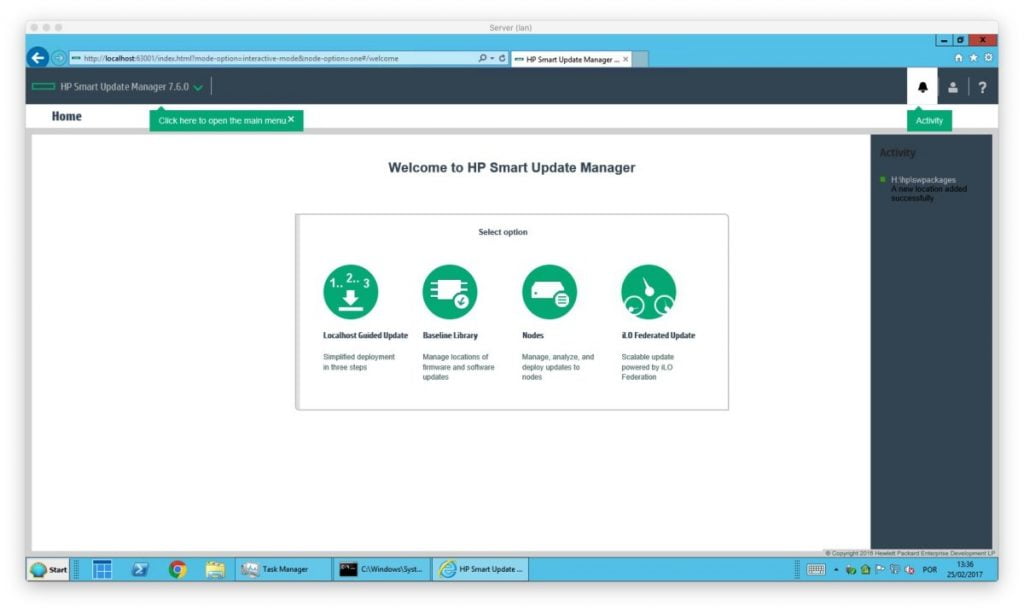
Now lets look at SUT (Smart Update Tools)

