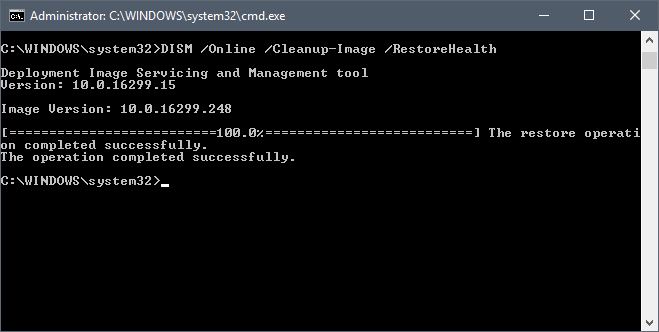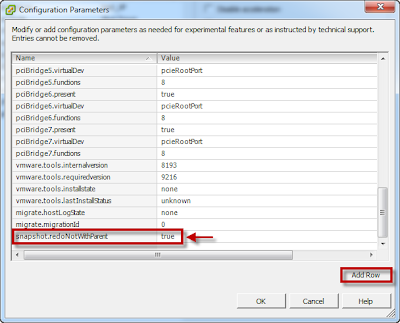SFC, which stands for System File Checker, is a built-in administrative tool to verify the integrity of operating system files and to repair files that are corrupt, damaged or changed.
SFC scans have three possible outcomes:
- The scan did not find any issues.
- The scan did find issues and fixed them.
- The scan did find issues and couldn’t repair them (Windows Resource Protection found corrupt files but was unable to fix some of them).
Note: It is recommended that you do a full backup of the Windows system partition before you run DISM.
SFC may also correct issues but it may not resolve the issue that you tried to correct in first place by running it.
DISM comes to the rescue in these situations. Deployment Image Servicing and Management (DISM) is a command line program for Windows that is used for a variety of purposes.It is available in all versions of Windows starting from Windows 7 and Windows Server 2008.
Plesae always run the DSIM commands with elevated privileges.
Command 01: Dism /Online /Cleanup-Image /CheckHealth – Run this to check status
The command checks the image for the corruption flag and returns its findings to you but does not run repair operations.
Command 02: Dism /Online /Cleanup-Image /ScanHealth – Run this to check component store corruptions
The scan takes longer to complete if corruption is found during the scan of the image.
Command 03: DISM /Online /Cleanup-Image /RestoreHealth – Run this to fix the corruption
The /RestoreHealth parameter runs a scan for corruption and attempts to repair any issues that it finds automatically.