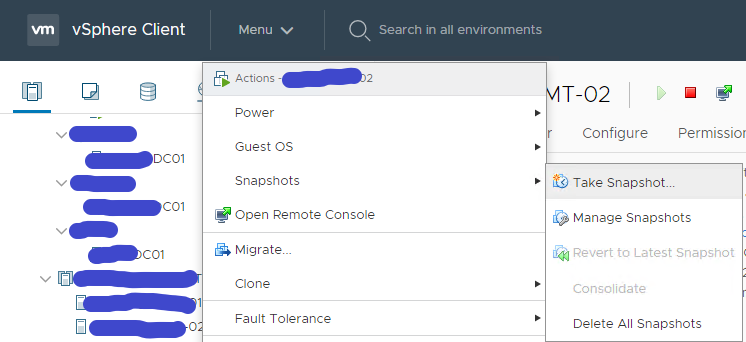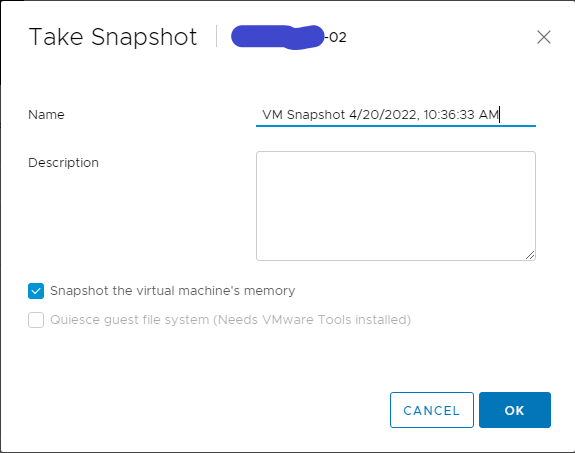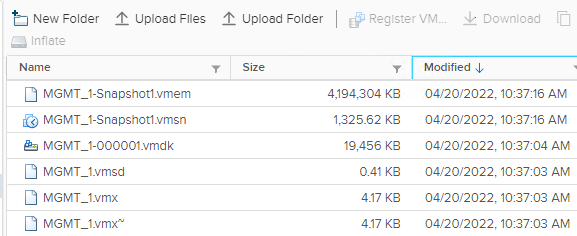When the Tenant installation fails, you need to clean up those inactive tenants. In order to do that, you need to delete the relevant columns from the Service provider appliance. We will look at how to delete that information.
NOTE: All the commands are in Bold Italic
Log into the Service Provider floating IP through SSH
Connect to the Fabric database psql -U admin fdb
Find the tenant ID select id, org_name from organization;
Disable the tenant, using the captured IDs
UPDATE organization SET is_disabled=’t’ where id=’xxxx’;
Finally, we need to delete the records from the below tables
- Compute Pool – delete from compute_pool where org_id=xxxx;
- Billing Summary – delete from billing_summary where org_id=xxxx;
- Organization – delete from organization where id=xxxx;
- Appliance – delete from appliance where org_id=xxxx;