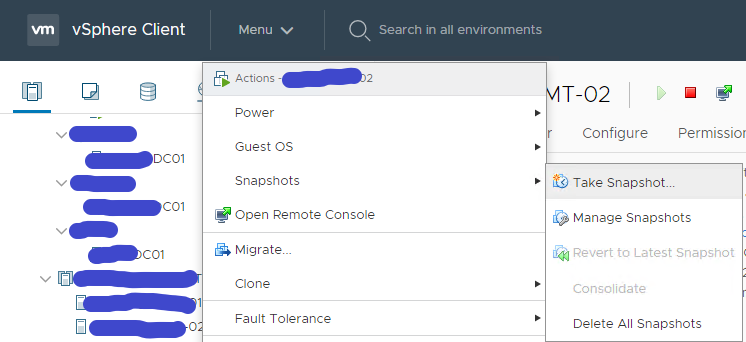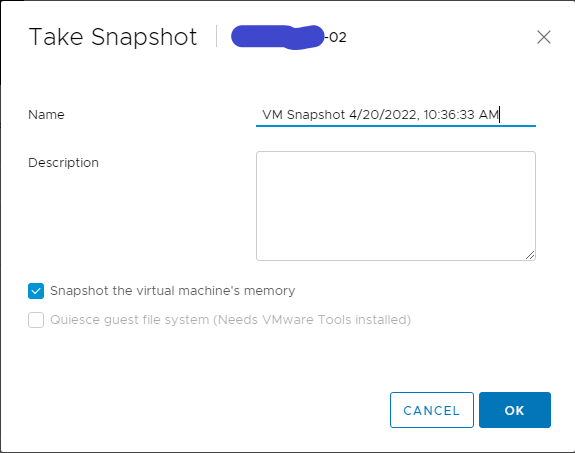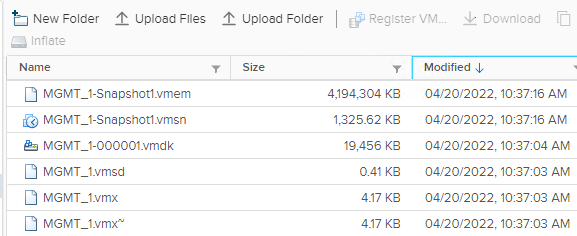When we are planning for VPN solutions, we should have an understanding of 2 VPN solutions (Policy Based and Route Based).
Policy-based VPNs encrypt a subsection of traffic flowing through an interface as per configured policy in the access list. The policy dictates either some or all of the interesting traffic should traverse via VPN.
A Route-based VPN works on routed tunnel interfaces as the endpoints of the virtual network. All traffic passing through a tunnel interface is placed into the VPN. Rather than relying on an explicit policy to dictate which traffic enters the VPN, static and/or dynamic IP routes are formed to direct the desired traffic through the VPN tunnel interface.
To summarize, let’s see a comparison table with the main differences between Policy-Based and Route-Based VPN solutions.
| Policy-based VPN | Route-based VPN |
|
Supported on most network devices (Cisco Routers, Cisco ASA, other vendors, etc) |
Supported only on Cisco IOS Routers. Very limited interoperability with other vendors |
|
Routing Protocols cannot pass through the VPN tunnel |
Routing Protocols can pass through the VPN tunnel |
|
Strong Security natively |
Need additional configuration |
|
Complex Configuration |
Simplified Configuration |
| Supports P2P network topology while Hub and Spoke topology is not supported | Supports Hub-spoke , P2P and P2MP network topologies |
| Traffic flowing through the VPN tunnel can’t be NATTed | Traffic flowing through the VPN tunnel can be NATTed since it passes through either the tunnel interface or gateway IP address specified as next-hop in routing. |
| VPN failover group provides redundant VPN tunnels. | SD-WAN policy routing with backup gateway configuration provides redundant routes. |
| Small networks with limited network expansion. | Large networks experiencing rapid growth. |