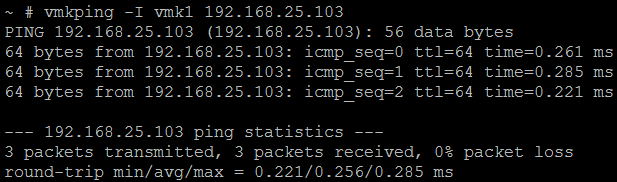If you come across below errors and behaviors, there is a great possibility of having a corrupted Proxy endpoint configuration file. So, will look at how we can remediate all those issues with a simple workaround.
- Accessing ESXi host using the web interface (https://esxihost/ui) shows Error 404 not found.
- ESXi host shows Not Responding
- Cannot manage the hosted VMs
Below is the list of steps that are required in fixing the issue (commands are in Bold Italic)
SSH into the host and take a backup of the endpoint configuration file
cp /etc/vmware/rhttpproxy/endpoints.conf /etc/vmware/rhttpproxy/Backup-endpoints.conf
Open the config file with VI editor and remove/add the below lines in the configuration file
- Remove – /ui local 8308 redirect allow
- Add – /ha-nfc local 12001 allow allow
Then save and exit the Editor window. Help on VI
Typically, the configuration file will look like below
/ local 8309 redirect allow
/cgi-bin local 8303 redirect allow
/client/clients.xml local 8309 allow allow
/fdm local 9089 reject allow
/folder local 8309 redirect allow
/guestFile local 8309 redirect allow
/ha-nfc local 12001 allow allow
/host local 8309 redirect allow
/mob namedpipe /var/run/vmware/proxy-mob redirect allow
/mobfdm local 9090 redirect allow
/nfc local 12000 allow allow
/screen local 8309 redirect allow
/sdk local 8307 redirect allow
/sdkTunnel namedpipetunnel /var/run/vmware/proxy-sdk-tunnel allow reject
/ticket tickettunnel /var/run/vmware/ticket/%1 redirect allow
/tmp local 8309 redirect allow
/vpxa local 8089 reject allow
/vsan local 9096 redirect allow
/vsanperf localtunnel 9095 allow reject
/vvold local 8090 allow allow
/wsman local 8889 redirect allow
Finally, restart both Hostd and Web proxy services
- /etc/init.d/hostd restart
- /etc/init.d/rhttpproxy restart