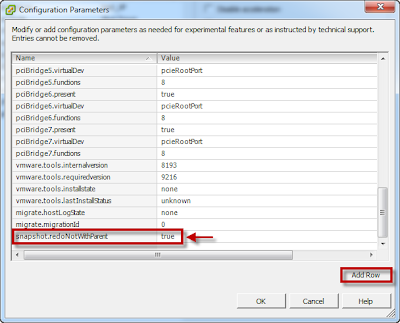There a several ways to patch a VMware ESXi server. vSphere Update Manager (VUM) can update for example a complete ESXi host cluster fully automatic. vSphere Update Manager requires a vCenter Server. When you don’t have a vCenter Server patching can be done from the command line.
Here is a quick overview how to patch an ESXi host;
Step 1. Download the latest patch bundle from the VMware Web site, link
Step 2. Upload the patch bundle (zip) to a datastore with the vSphere Client or using vSphere Web Client.
Step 3. Enable SSH (Start the SSH service and make a SSH session to the ESXi host).
Step 4. Put the host in maintenance mode.
Step 5. Install the patch bundle
NOTE: Using esxcli with the install method has the possibility of overwriting existing drivers. If you are using third-party ESXi images, VMware recommends using the update method to prevent an unbootable state. The following command will install the patch bunde:
Install: esxcli software vib install -d /vmfs/volumes/datastore/vibbundle.zip
Update: esxcli software vib update -d /vmfs/volumes/datastore/vibbundle.zip
NOTES:
- In the above given example, we have used (-d) switch to install the bundle, if you wish to install an individual VIB you may use the (-v) switch instead of (-d).
- The volume and the related datastore information can be retrived through the Vsphere client.
Step 6. After the successful Installation, you may reboot the host and remove the Maintenance Mode.