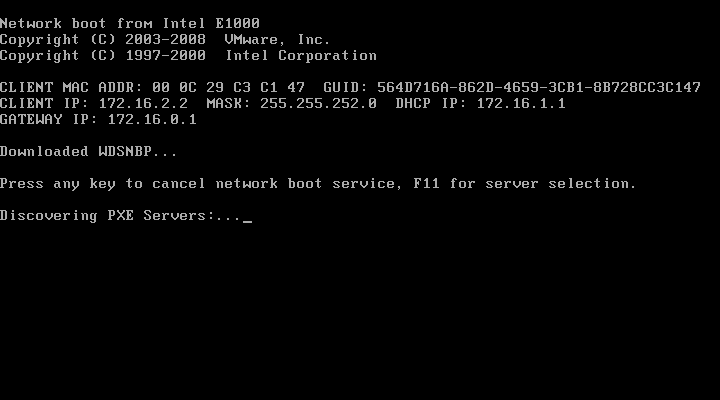- Generating the comprehensive Cluster Diagnostic Report;
Get-ClusterDiagnosticInfo
The above command Gets diagnostics for a cluster a cluster that contains VMs and produces a zip file containing the data.
Example:
PS C:\> Get-ClusterDiagnosticInfo -WriteToPath “C:\Users\MyUser\HealthTest\”
- This cmdlet enables you to view the state of your CSV. Understanding the state of your CSV is useful in troubleshooting failures as well as optimizing the performance of your CSV.
Get-ClusterSharedVolumeState
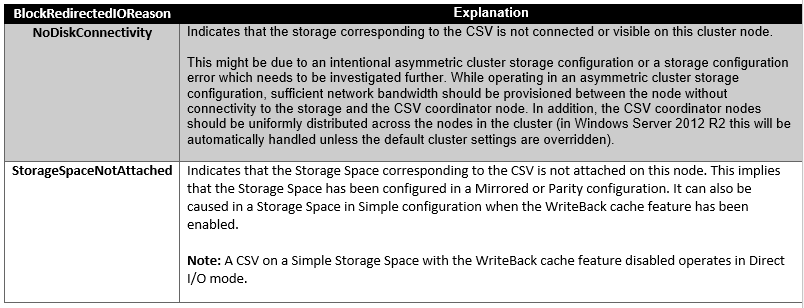
The above command is really helpful when it comes to issues with the Cluster Shared Volumes. With this we can easily isolate the issue among the WSFC & Storage System. for more information…..
[source: Microsoft]