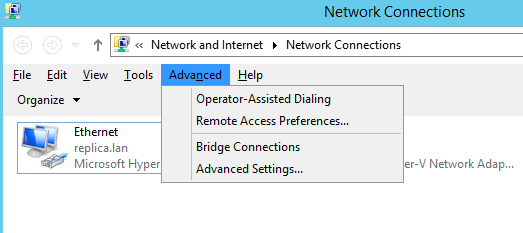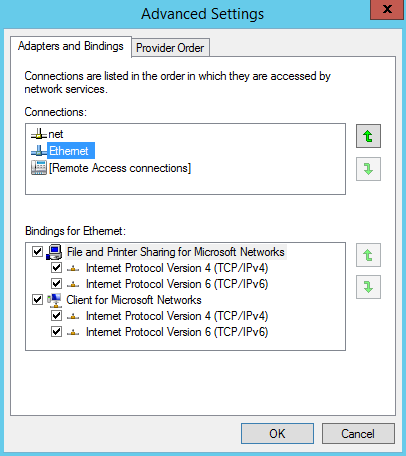There are some cases when working with AWS hosted Windows systems, all of a sudden the network related issues start to trigger
These issues may relate to;
- Lack of network connectivity.
- Low throughput
- No connectivity with the Windows based VPN solutions.
to fix all the above issues, you just needa to update the Para-Virtualization Drivers on Your Windows Instances.
Para-Virtualization – what is PV
Amazon Windows AMIs contain a set of drivers to permit access to virtualized hardware. These drivers are used by Amazon EC2 to map instance store and Amazon EBS volumes to their devices. We recommend that you install the latest drivers to improve stability and performance of your EC2 Windows instances.
Resolution:
Simply, please install / update the PV drivers for Windows https://docs.aws.amazon.com/AWSEC2/latest/WindowsGuide/Upgrading_PV_drivers.html