Horizon DaaS hotfix management is a very straightforward process. Those Hotfixes and updates are being applied using the HVM (Horizon Version Manager). This process consists of several steps.
- Upload hotfixes/updates to the HVM
- Refresh hotfix list
- Detect hotfixes on DaaS appliances
- Apply hotfix on DaaS appliances
- Verifying the hotfixes on DaaS appliances
In our example, we will look at DaaS 9.1.x version (21.1.0). Will look at the entire process in 5 sub-steps.
Upload hotfixes/updates to the HVM
First, download WinSCP and the DaaS hotfixes/updates from VMWare downloads, and then make an SCP connection to the HVM. You need to upload those hotfixes to the /opt/vmware/hvm/hotfixes directory.
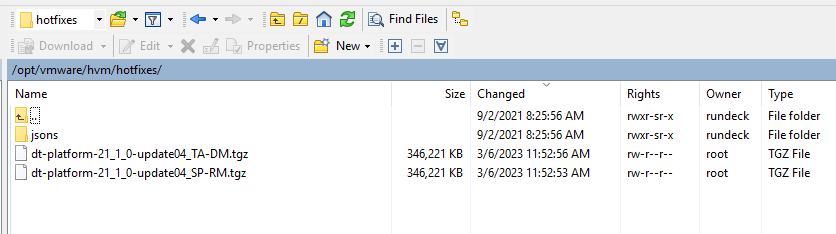
Refresh hotfix list
Once you are done with the hotfix upload, you need to refresh the list of hotfixes that are on the HVM. Projects > Horizon-DaaS-HotFix-Management
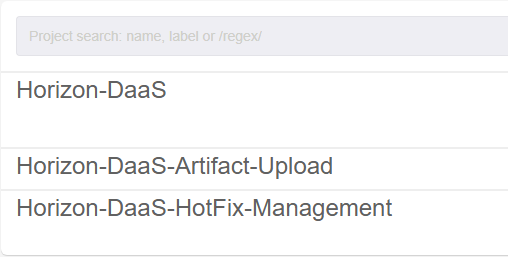
and then Jobs > Refresh Hotfix List and then Run Job Now
Detect hotfixes on DaaS appliances
This is not mandatory. But it is always advisable to check whether the DaaS appliances are patched or not. So, you can simply access the Sub menu and select Step 4, which is Detect Hotfixes on DaaS Appliances. If the appliances are not patched, you may proceed to the next steps. If the appliances are already patched with the latest build, you may hold the patch process.
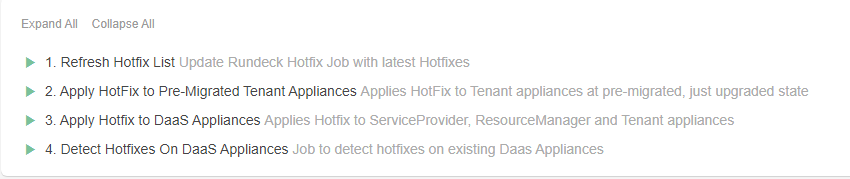
Under the Org-IDs tab, you need to enter the relevant tenant ID (keep in mind that tenant ID 1000 is reserved for the SP [Service Provider] appliances).
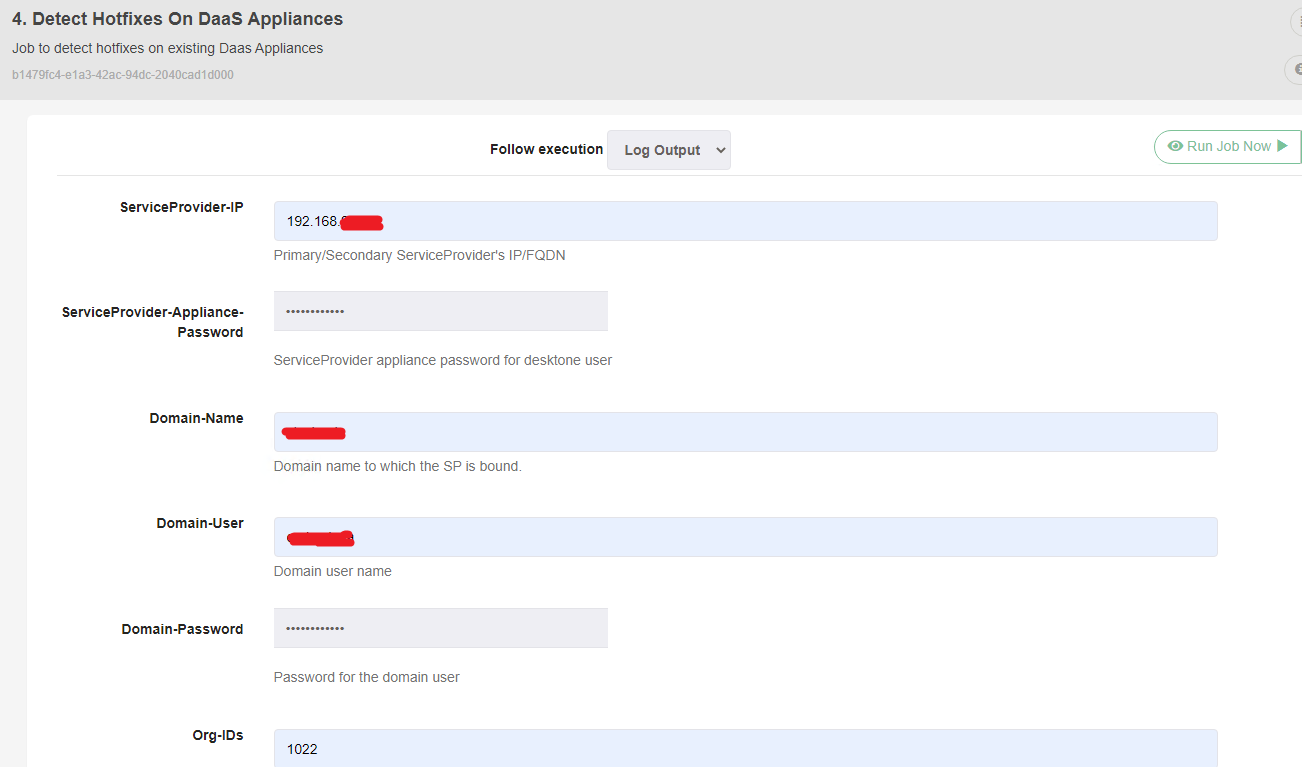
Apply hotfix on DaaS appliances
When you are ready to apply the hotfixes to the appliances, always make sure to start with the SP appliances. Otherwise, there can be incompatibilities with the tenant appliance operations. On the menu, you will see an option called “Pre-Migrated“.
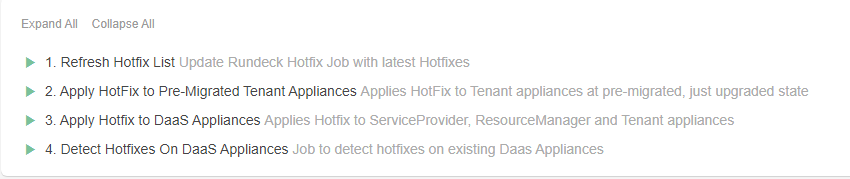
As you can see in the above image, option 2 (Pre-Migrated) is for newly upgraded appliances that are yet to be migrated. If you have already migrated the appliances and are in production, you need to select option 3.
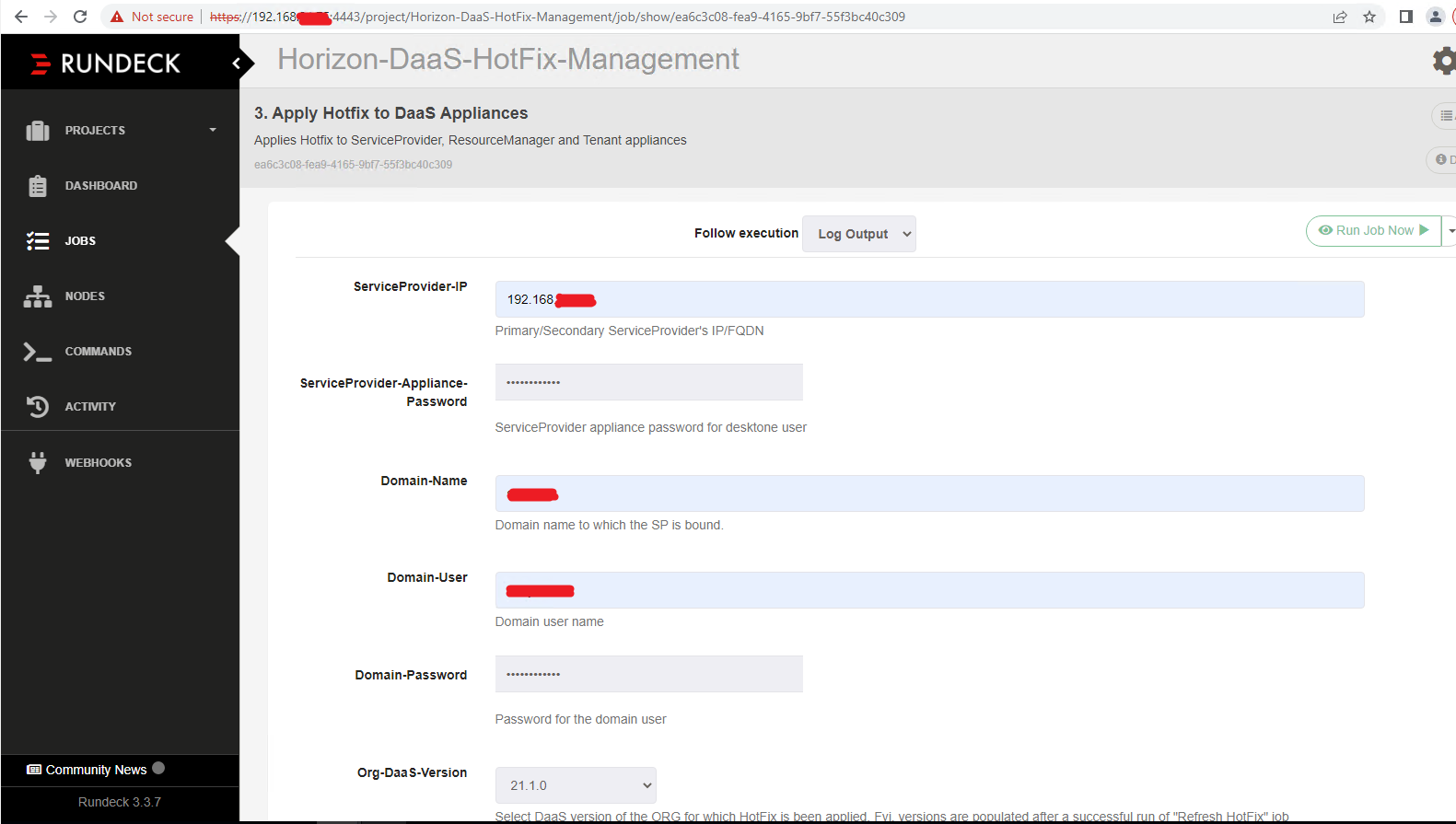
In our example, we have used DaaS 9.1.x. which is version (21.1.0). Once you select the version, you will be presented with the relevant hotfixes which are being uploaded to the HVM hotfixes directory. Over there, you can see 2 different hotfixes.
- [SP-RM] – This is for Service Provider appliances and Resource Managers
- [TA-DM] – This is for Tenant Appliances and Desktop Managers
Based on your need, you may pick the correct hotfix and run the job. If you are going to patch the Service Provider appliances, it would be the [SP-RM] filename
Jobs > Apply Hotfix to DaaS Appliances
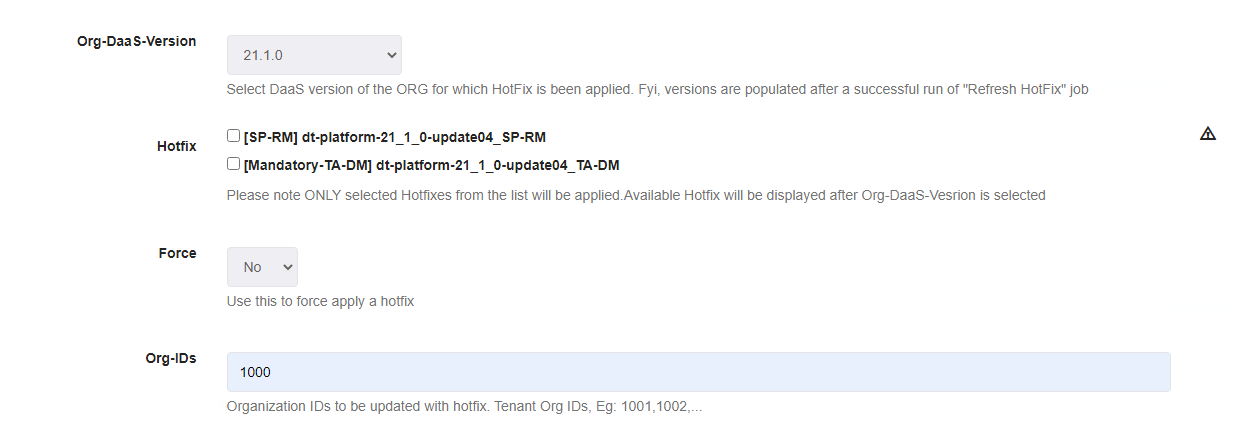
Verifying the hotfixes on DaaS appliances
Once you are done with the patching, you could verify the patches by executing the Detect Hotfixes on DaaS Appliances job.
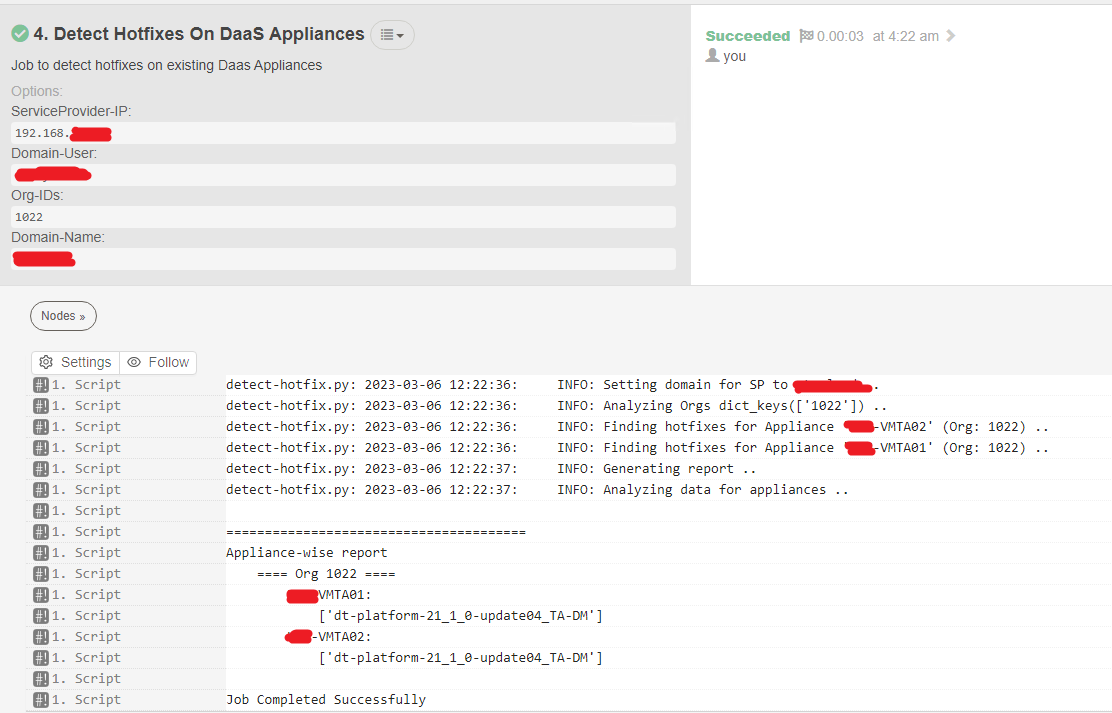
As you can see, we have successfully applied the hotfixes to the tenant appliances.

