Once you are done with the VMware Horizon DaaS installation at the Service Provider side, you will be presented with the DaaS Service Center.
The service center enables you to assign compute resources and managers such as vCenter servers. Single vCenter configuration is not supported starting with DaaS 9.1.x, so always make sure to provision 2 more vCenter servers. You may simply add vCenters through Add Host Manager wizard.

You can manage compute resources by expanding the Compute Resources tab on the Resources page.
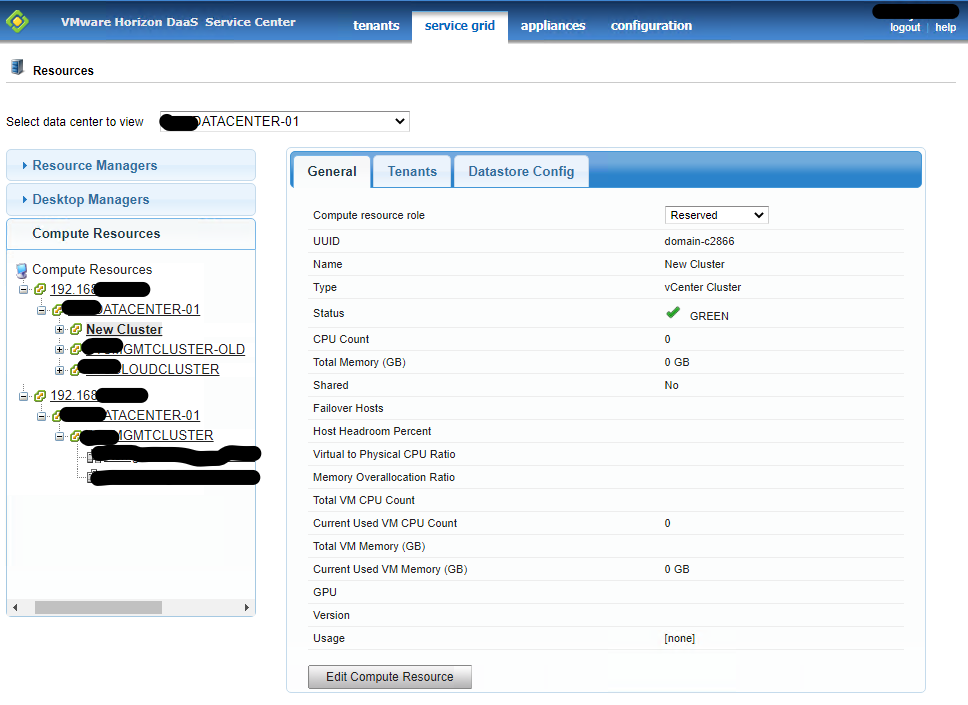
The Compute resource role can be Active, Reserved, or Standby. These options are described in the following table. This is one of the most important parameters on this page.
| Compute resource role | Purpose / Usage |
| Active | Compute resource that is actively hosting virtual desktops. All the tenant VDIs are being provisioned. |
| Reserved | Not used for provisioning desktops. This is used to host UAG, TA, SP TA, and other utility servers. |
| Standby | No longer used. |
As you can see in the below image, the following cluster is not being used to host any of the VDI systems.
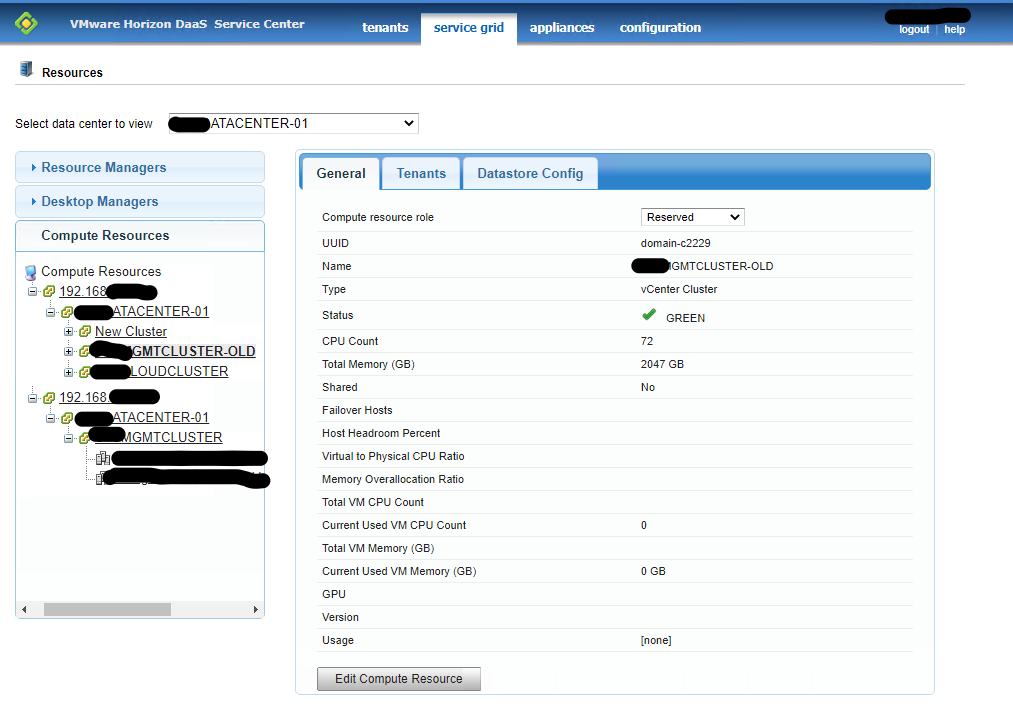
Then, will look at the Edit Compute Resource wizard. This is the second most important parameter in the Resource assignment section.
| Parameter | Purpose / Usage |
| Failover Hosts | If multiple hosts are detected, the default value is 1. If a single host is detected, the default value is 0. |
| Host Headroom Percent | For the remaining hosts (those not designated as Failover Hosts), enter the percentage of capacity to reserve for disaster recovery. The default value is 20. |
| Memory Over allocation Ratio | This ratio determines the amount of virtual machine memory that the compute resource can allocate. For example, if the ratio is 4.0 and the memory capacity of the compute resource is 64 GB, then it supports up to 256 GB of virtual machine memory. The default value is 1.5. |
| Virtual to Physical CPU Ratio | This ratio determines the number of virtual machine CPUs that the compute resource can allocate. For example, if the ratio is 8.0 and the number of physical CPU cores on the compute resource is 8, then it supports up to 64 virtual machine CPU cores. The default value is 10. |
|
Usage |
Select one or more of the three options (Service, Tenant, Network). |
| Select Service to install Service Provider and Resource Manager appliances on the cluster. | |
| Select Tenant to install Tenant and additional Desktop Manager appliances on the cluster. | |
| Select Network to install Network appliances like Unified Access Gateway and NSX Edge Gateway on the cluster. |
As you can see, all the cluster resources (Compute/Memory/Network) are being locked by the Service provider service center resource managers.

If you have correctly configured all the parameters, you should see the Status as GREEN
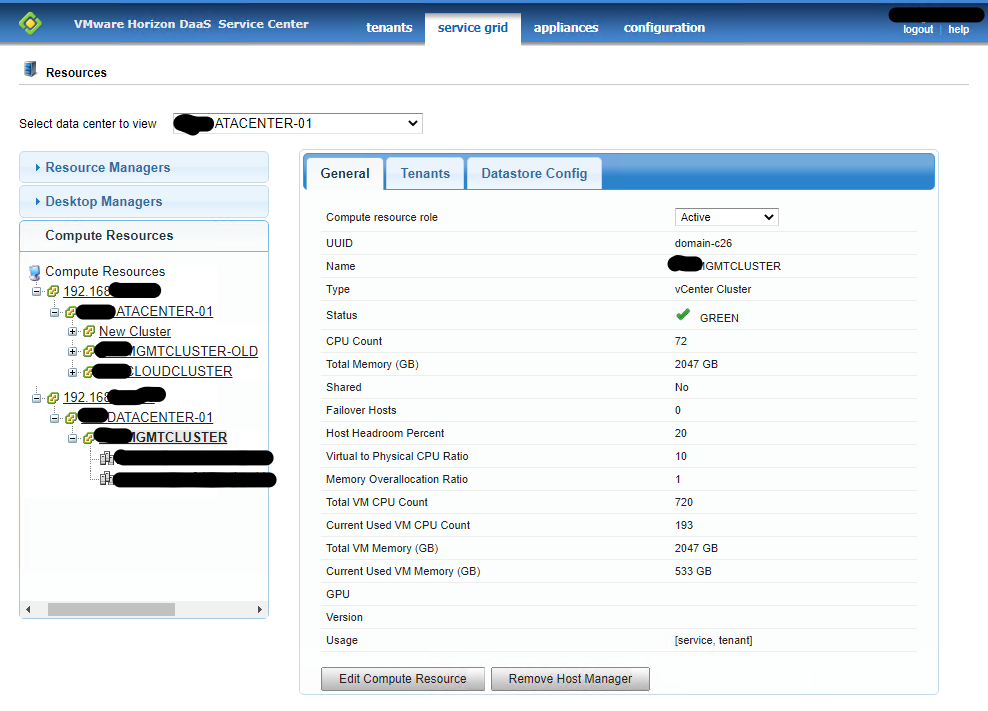
[source: docs.vmware.com]

